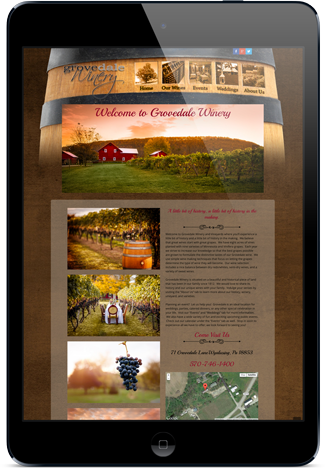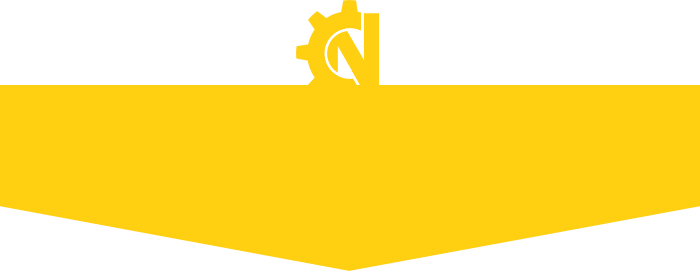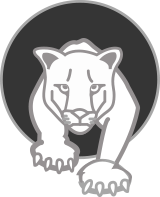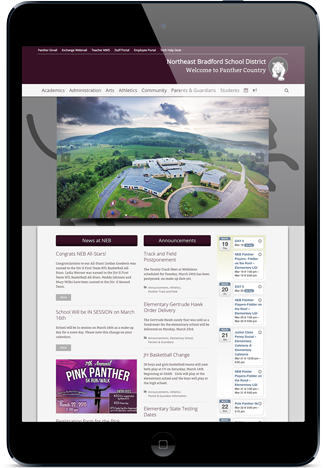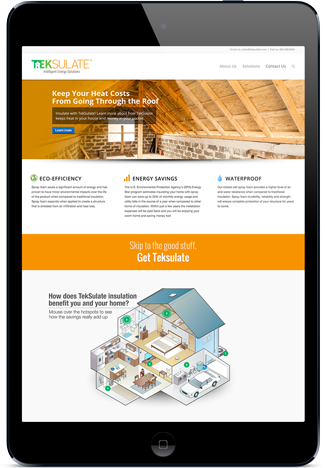If you have upgraded Windows 8 to Windows 8.1, you will notice that you cannot uninstall Internet Explorer 11. What you can do however is turn the feature off in the operating system.
To do so tap on the Windows key to open the desktop interface. Right-click on the start menu and select Control Panel from the menu.
Here you need to click on Uninstall a program under Programs. A list of installed software is displayed on the page that opens up. Select Turn Windows features on or off located in the left sidebar.
Uncheck the Internet Explorer 11 box and click on ok to complete the process. This won’t uninstall the browser but will render it inoperable for the most part. Third party tools may still use the Internet Explorer rendering engine though so keep that in mind.
Uninstall Internet Explorer 11 on Windows 7
Windows 7 users can uninstall Internet Explorer 11 on their system. It needs to be noted that this restores the previous version of Internet Explorer that was installed on the system. This can be IE8,9 or 10 depending on whether the browser has been upgraded in the past.
- Click on the start menu and select Control Panel from the menu that opens up.
- Select Uninstall a program under Programs.
- Internet Explorer 11 is not listed in the installed programs listing. It is listed as an update, so select View installed updates from the left sidebar.
- The browser is listed in the Microsoft Windows group. You have two options to find it here. Either click on the first entry and type Inter in rapid succession, or sort the whole listing by date.
This removes Internet Explorer 11 from the Windows 7 system and replaces it with the version of the browser that was installed before it. On my system, Windows 7 Pro 64-bit, that was Internet Explorer 8. You can then keep using that browser, or update to Internet Explorer 9 or 10 instead.
[/av_notification]
[av_notification title=’Toolkit to Disable Automatic Delivery of Internet Explorer 11′ color=’blue’ border=’solid’ custom_bg=’#444444′ custom_font=’#ffffff’ size=’normal’ icon_select=’yes’ icon=’ue81e’ font=’entypo-fontello’] The Internet Explorer 11 Blocker Toolkit enables users to disable automatic delivery of Internet Explorer 11 as an important class update via Automatic Updates (AU) feature of Windows Update (WU).
http://www.microsoft.com/en-us/download/details.aspx?id=40722
[/av_notification]